Frequently Asked Questions
-
How do I provide my Exhibitor company information:
The organiser for your company will receive a Company Profile Form from the Client Relations Team, as well as the guide for providing logos. Please complete and return all the requested information as soon as possible.
How can I update my exhibitor company information?You can access your company exhibitor page through HETT Connect. Please ensure to register for your exhibitor badge before attempting to sign in.
How do I register for my exhibitor badge?Please complete the exhibitor badge registration form accessible via the Exhibitor Operations Manual.
How do I amend my exhibitor badge details?Please contact client.relations@hettshow.co.uk should you need to edit your badge details.
When do I receive my badge?Your exhibitor badge is in QR code form within the GovNet App, scan on arrival at registration to print your physical badge.
Can I register badges on behalf of my colleagues?Yes, you can register badges for your colleagues, please complete and submit the registration form for each of your colleagues.
How many badges do we get?The number of badges depends on your stand size and arrangements with your account manager.
Where can I see a list of all Exhibitors?You can view the full exhibitor list on the event website and on HETT Connect. Please note these are continuously updated right up to the event.
-
Click here to download the HETT Connect Guide
-
Everything you need to promote your presence at HETT
By clicking here, you will be able to download a zip file, containing HETT logos, fonts, email banners and display ads.
If you require any further graphics, please request them from ellen.ambrose@govnet.co.uk.
-
Where can I find the Operations Manual?
The Exhibitor Operations Manual is shared with the main POC of your exhibiting team.
I wish to upgrade my stand, who do I need to speak to?Please contact your Account Managerwho will be able to discuss options with you.
What is a Build Up/Break Down Pass?Build Up/Break Down Passes allow contractors & exhibitors access to the event floor on stand build days prior to the event day.
Where do we collect our passes?You'll receive email confirmation of your Build Up/Break Down passes. Upon arrival, show the email or give your name to receive a wristband.
-
What is the GovNet App?
The GovNet App is the official app version of our event platform tool HETT Connect. your one-stop-shop to access all event details, Exhibitor Directory, Event Agenda, Delegate Listings and much more.
When can I access the HETT Connect?Exhibitors gain exclusive access to HETT Connect 10 weeks from show date.
When can I start inviting delegates to meet with me on-site?Delegates gain access to HETT Connect 6 weeks out from show date.
How can I access HETT Connect?Once the HETT Connect is live, if you’ve registered for your exhibitor badge, you will receive a welcome email with a direct link.
-
Govnet will never offer to sell data, avoid engaging with anyone offering to sell attendee lists. See out dedicated page on scam warnings for more information.
-
To register for a Press Pass, click here.
HETT is free to attend for anyone working in the Press. However, we ask that the brand to once registered contact enquiries@hettshow.co.uk and to make sure ‘HETT’ is referenced and tagged in all pre, during and post-event write up’s, and that a link to the asset is sent to the HETT marketing team.
-
Add us to your safe senders’ list
To ensure that our emails are recognised and land in the correct inbox, you can follow these simple steps to amend your settings:
Outlook Desktop
Right-click our email in your Inbox email list pane
On the menu displayed move your mouse over or tap Junk
Click or tap on ‘Never block sender’ in the menu that rolls out
The resulting popup will say: ‘The sender of the selected message has been added to your Safe Senders List.’
Click ‘OK’Outlook Web
Open the email from …
Click the “Wait it’s safe” link
Mark Sender as “Wait it’s safe!iPhone Mail App (iOS)
Open your mail app and scroll down to the Junk Folder
Find the email you’d like to whitelist and slide your finger left to see options
Tap the ‘More’ button, and then ‘Mark…’ button
Select “Mark as Not Junk”This will then move the email to your Inbox and any mail from this address will go straight to your inbox and not your Junk
Google (G-suite)
Navigate to the spam folder
Search for emails containing the domain you wish to whitelist
Select all the emails shown
Click ‘More’ and then ‘Not spam’ -
Positive and Useful Feedback
Tell us how we did by completing the post-event survey that will be sent to you after the event.
We highly value the feedback of all our attendees and would love to hear from you on anything you enjoyed, anything we can improve on at our event.
If you have any questions, please email us at enquiries@hettshow.co.uk and we’ll be happy to support you.
Making a complaint
To make a complaint, please email enquiries@hettshow.co.uk and detail your feedback and contact details. We will respond to your complaint within 5 working days.